How to Increase FPS in CS2: The Ultimate Guide
Struggling with low FPS in CS2? Our guide covers the best tips and tricks to boost your game's performance, ensuring a smoother and more competitive experience.
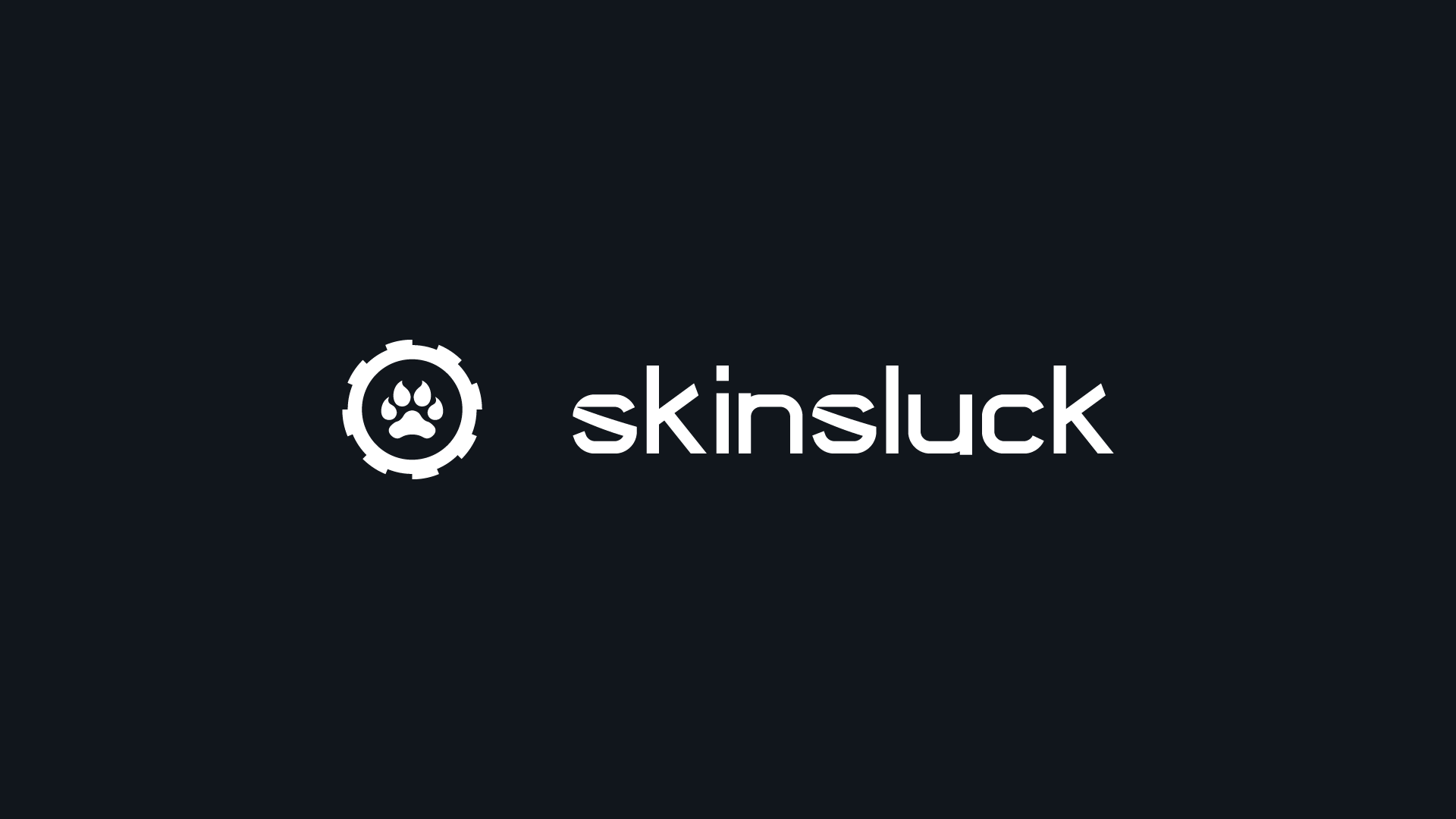
Introduction
Counter-Strike 2 (CS2) has brought significant changes to the beloved online shooter, particularly with its updated graphics options. While these enhancements make the game look stunning, they can also strain lower-end PCs. If your game performance is suffering due to FPS drops, stuttering, or lagging, you've come to the right place. This comprehensive guide from SkinsLuck will help you boost your FPS in CS2 and enjoy a smoother gaming experience.
Why Do I Have Low FPS in Counter-Strike 2?
Low FPS in CS2 is often due to your computer struggling to run the game at your chosen graphics settings. Unlike CS:GO, which could run smoothly on many lower-end systems, CS2's new engine demands more powerful hardware. However, other issues like poor internet connection or server problems can also cause FPS drops. Thankfully, there are multiple ways to diagnose and fix these issues.
How to Check Your FPS in CS2
Before making adjustments, it's important to know your current FPS. CS2 allows you to display your FPS count using a console command. First, enable the developer console in the game settings. Then, press the tilde (~) key to open the console and type:
cl_showfps 1
This command will display your FPS in the top left corner of your screen. To turn off the FPS display, type cl_showfps 0.
How to Fix Low FPS in CS2
Lower Your Graphics Settings
Most FPS issues in CS2 are caused by high graphics settings. While high settings provide the best visual experience, they require more powerful hardware. Lowering your settings can significantly improve performance. Focus on optimizing:
- Resolution: Lower resolutions can improve FPS.
- Vertical Sync: Disable this to reduce input lag.
- Fullscreen Mode: Ensure you're playing in fullscreen for better performance.
- High Dynamic Range: Disable HDR for better FPS.
Experiment with these settings to find the optimal balance between visuals and performance. Refer to our detailed graphics settings guide for more tips.
Ensure Your PC Meets CS2 System Requirements
CS2 has higher system requirements compared to CS:GO. If you're experiencing consistently low FPS, check if your hardware meets the game's requirements. You might need to upgrade your PC to play CS2 smoothly.
Set CS2.exe to High Priority
Allocating more system resources to CS2 can improve performance. Here's how:
- Open Task Manager while CS2 is running.
- Find
CS2.exein the list. - Right-click on
CS2.exe, selectSet Priority, and chooseHigh.
This ensures your PC prioritizes CS2 over other background applications.
Turn Off Nvidia Reflex
Nvidia Reflex is designed to reduce input lag but can cause issues in CS2. Disable Nvidia Reflex in the game settings and check if your FPS improves.
Enable AMD FSR
For AMD users, enabling AMD FidelityFX Super Resolution (FSR) can boost FPS. This feature can be enabled in the CS2 settings and offers various levels from performance to ultra quality. Experiment with these settings to enhance your gameplay.
Conclusion
Counter-Strike 2 introduces new challenges for players, especially regarding performance. If you're experiencing low FPS, use the tips in this guide to optimize your settings and improve your gaming experience. For more tips, tricks, and guides on CS2, visit SkinsLuck. And if you're looking to buy or sell CS2 skins, check out SkinsLuck for the best deals.
Elevate your game with optimized performance and a stunning inventory—explore SkinsLuck today!
