The Ultimate Guide to CS:GO and CS2 Crosshair Customization
Learn how to tailor your crosshair settings in CS:GO and CS2 to enhance both your precision and gameplay style with our detailed customization guide. Crosshairs are pivotal in first-person shooters like CS:GO and CS2, where weapon mastery defines success.
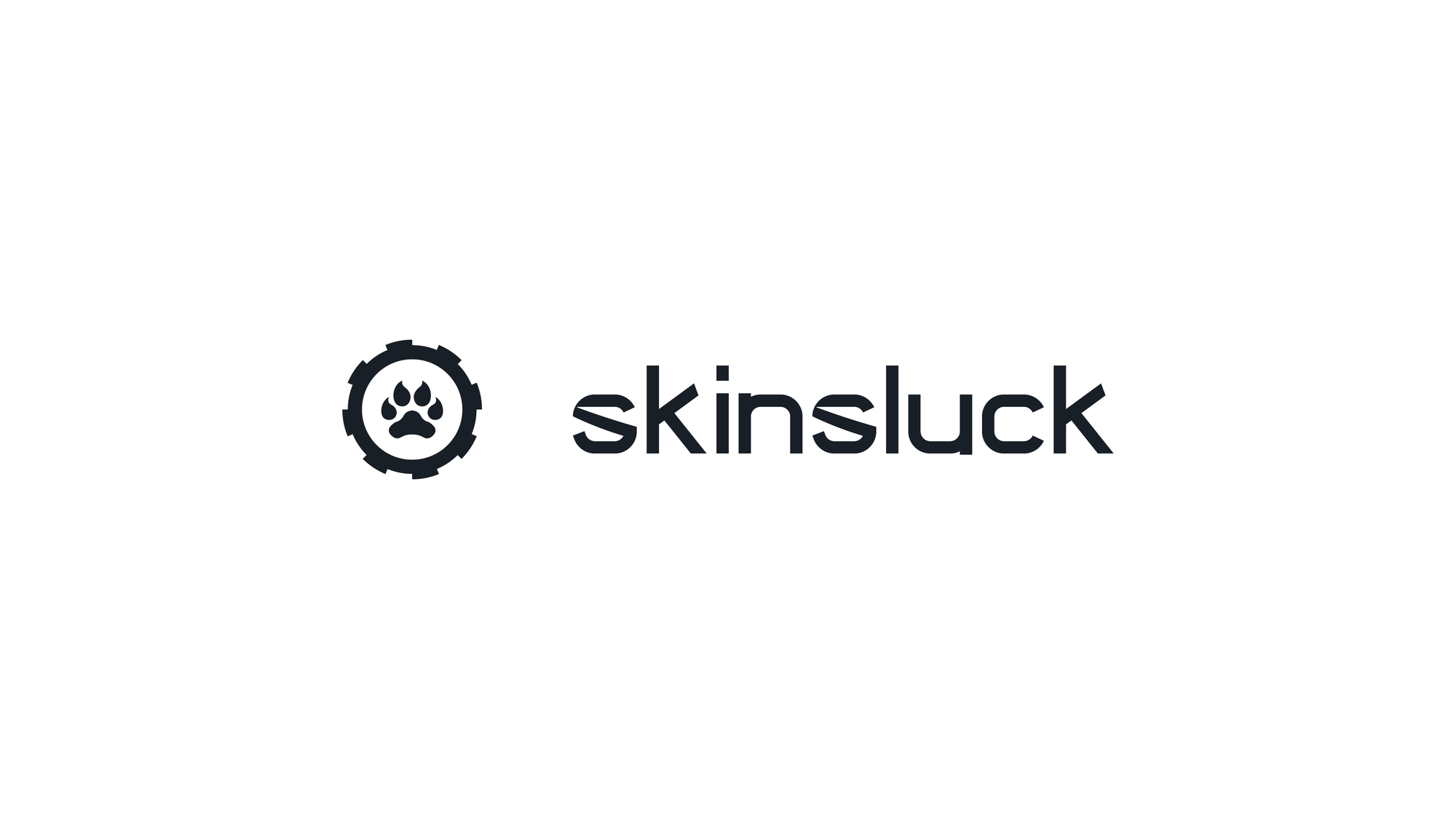
Exploring Crosshair Styles in CS:GO and CS2
Crosshairs serve as your primary tool for aiming, making their customization crucial for enhancing accuracy and performance. They typically come in two main types: static and dynamic.
- Static Crosshairs: Remain unchanged regardless of movement, offering consistent aim.
- Dynamic Crosshairs: Expand and contract in response to movement and firing, providing real-time feedback on shooting accuracy.
Here's a breakdown of the available styles:
- Default: Adapts dynamically with player actions, suitable for beginners learning movement impacts on accuracy.
- Default Static: Similar to the default but fixed in size and shape, ideal for those seeking minimal deviation from standard settings.
- Classic: Reminiscent of early "Counter-Strike" versions with a simple, minimalistic design favored by veterans.
- Classic Dynamic: A blend of classic design with dynamic feedback, perfect for those who appreciate traditional aesthetics but desire active shooting cues.
- Classic Static: Fixed in design, preferred by players who rely on muscle memory and precise, consistent aiming.
How to Customize Your Crosshair in CS:GO and CS2
Customizing your crosshair can be done through various methods, ensuring every player can find a setup that fits their preference.
Method 1: Via Game Settings
The simplest method is through the game's settings menu:
- Open the game.
- Navigate to “Game Settings†and select “Crosshair.â€
- Adjust various aspects like style, size, thickness, color, and more to fit your needs.
Method 2: Via Console
For deeper customization, use the developer console:
- Enable the console in game settings.
- Press the tilde (~) key to open it.
- Enter crosshair commands to fine-tune aspects such as color, gap, and dynamic behavior.
Method 3: Via CFG File
Advanced users can modify the CFG file directly:
- Locate the CFG file in your CS:GO directory.
- Ensure it's not set to ‘Read Only’.
- Edit it with your custom crosshair commands.
- Save the changes and set the file back to ‘Read Only’ if needed.
Recommended CS:GO Pro Crosshair Settings
Adopting a pro player's settings can be a great start for refining your own setup. Here are a few notable configurations:
- Player A’s Setup: Features a small, static green crosshair that enhances visibility against dark backgrounds.
- Player B’s Setup: Uses a larger, dynamic red crosshair, offering clear visual feedback on movement and firing.
Conclusion
Whether you're a seasoned CS:GO veteran or a newcomer to CS2, mastering your crosshair settings is key to enhancing your gameplay. By customizing your crosshair, you not only improve your targeting accuracy but also tailor your playing experience to better suit your style and preferences.
For more tips on optimizing your gameplay and the latest in CS:GO and CS2 skins, visit SkinsLuck.com. Don't forget, the right settings can make all the difference in your next match!
