CS2 Guide: Mastering Viewmodel Settings
Enhance your CS2 experience by customizing your viewmodel settings. This guide covers essential console commands, pro player settings, and tips for achieving the best in-game view.
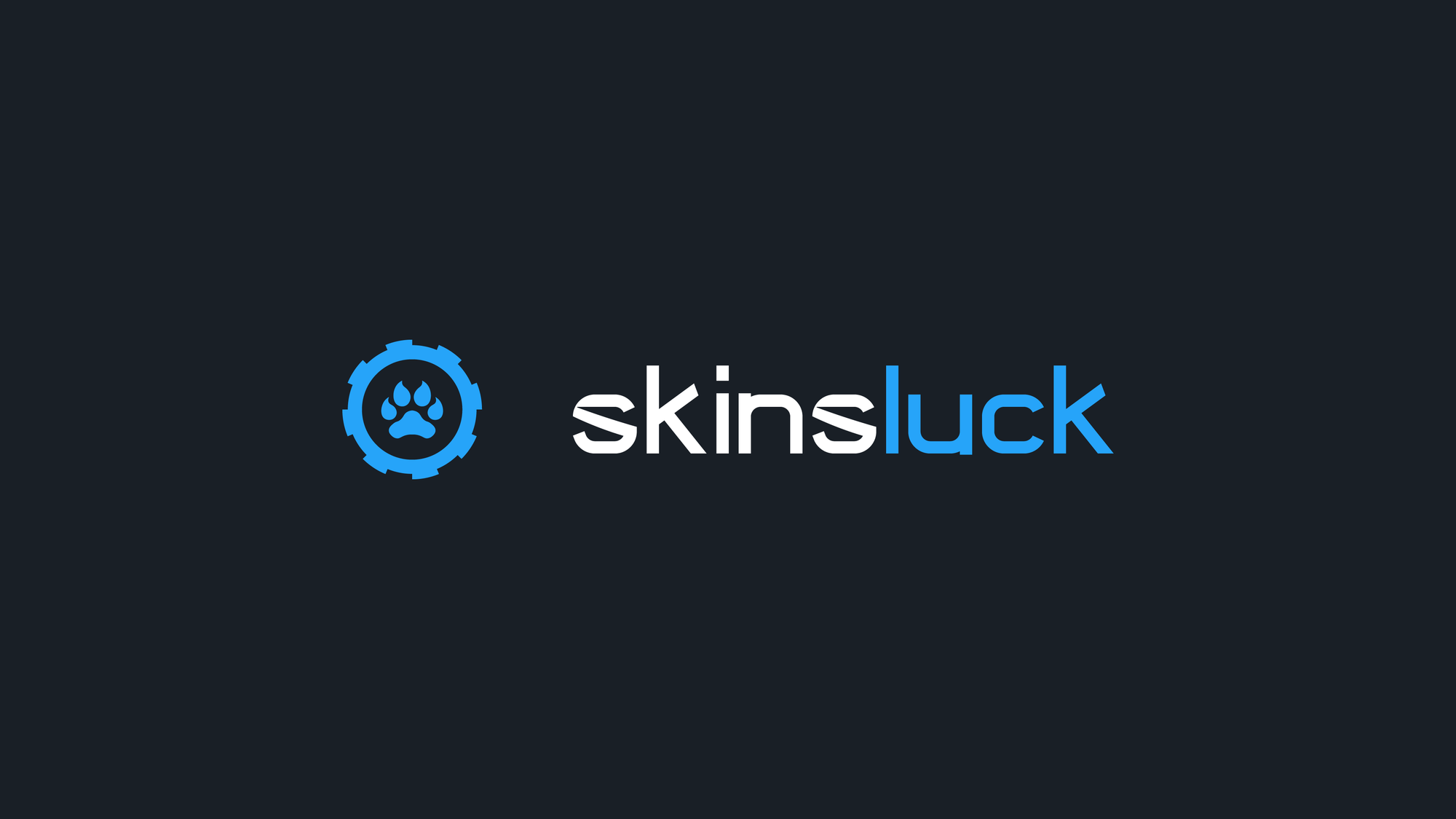
Introduction
Unlike many shooters, CS2 lets you customize the position of your weapon on the screen, known as the viewmodel. Adjusting these settings can improve comfort, reduce screen clutter, and even offer a slight competitive edge. Here’s how to customize your viewmodel settings in CS2.
What is Viewmodel in CS2?
The viewmodel determines how weapons and hands appear in first-person mode. Proper adjustment can enhance comfort and visibility, giving you a better field of view.
How to Customize Viewmodel in CS2
Use console commands to adjust your viewmodel:
- viewmodel_offset_x: Horizontal position (-2.5 to 2.5)
- viewmodel_offset_y: Distance from the camera (-2 to 2)
- viewmodel_offset_z: Vertical position (-2 to 2)
- viewmodel_fov: Field of view (54 to 68)
Enable the console in settings and press tilde (~) to open it. Enter the commands with your desired parameters.
Viewmodel Console Commands Explained
- viewmodel_fov 54-68: Higher values show more hands/weapons.
- viewmodel_offset_x -2.5 to 2.5: Shift model left/right.
- viewmodel_offset_y -2 to 2: Adjust model distance.
- viewmodel_offset_z -2 to 2: Raise/lower model.
- viewmodel_presetpos: Reset to default settings.
Do You Need to Adjust Viewmodel?
Adjusting your viewmodel is optional but can enhance gameplay comfort. Experimenting with different settings helps find what suits you best without affecting game mechanics.
Best Viewmodel Settings in CS2
For minimal screen clutter, try:
viewmodel_offset_x 2.5
viewmodel_offset_y -2
viewmodel_offset_z -2
viewmodel_fov 54
Pro Players’ Viewmodel Settings
Here are settings from top players:
ZyWoo, s1mple, m0NESY:
viewmodel_fov 68
viewmodel_offset_x 2.5
viewmodel_offset_y 0
viewmodel_offset_z -1.5
viewmodel_presetpos 3
jL:
viewmodel_fov 68
viewmodel_offset_x 2
viewmodel_offset_y 2.5
viewmodel_offset_z -1.5
viewmodel_presetpos 0
donk:
viewmodel_fov 68
viewmodel_offset_x 2.5
viewmodel_offset_y 0
viewmodel_offset_z -1.5
viewmodel_presetpos 3
Conclusion
Customizing your CS2 viewmodel settings can enhance your gameplay experience by reducing screen clutter and improving visibility. Experiment with different settings and find what works best for you. For more tips and guides, visit SkinsLuck's Blog. Happy gaming!
