The Ultimate Guide to CS2 Settings & Options for Optimal Performance
Dive into our detailed guide to find the optimal CS2 settings for video, audio, radar, and gameplay. Discover how pro players configure their setups and enhance your own gameplay experience for a competitive advantage.
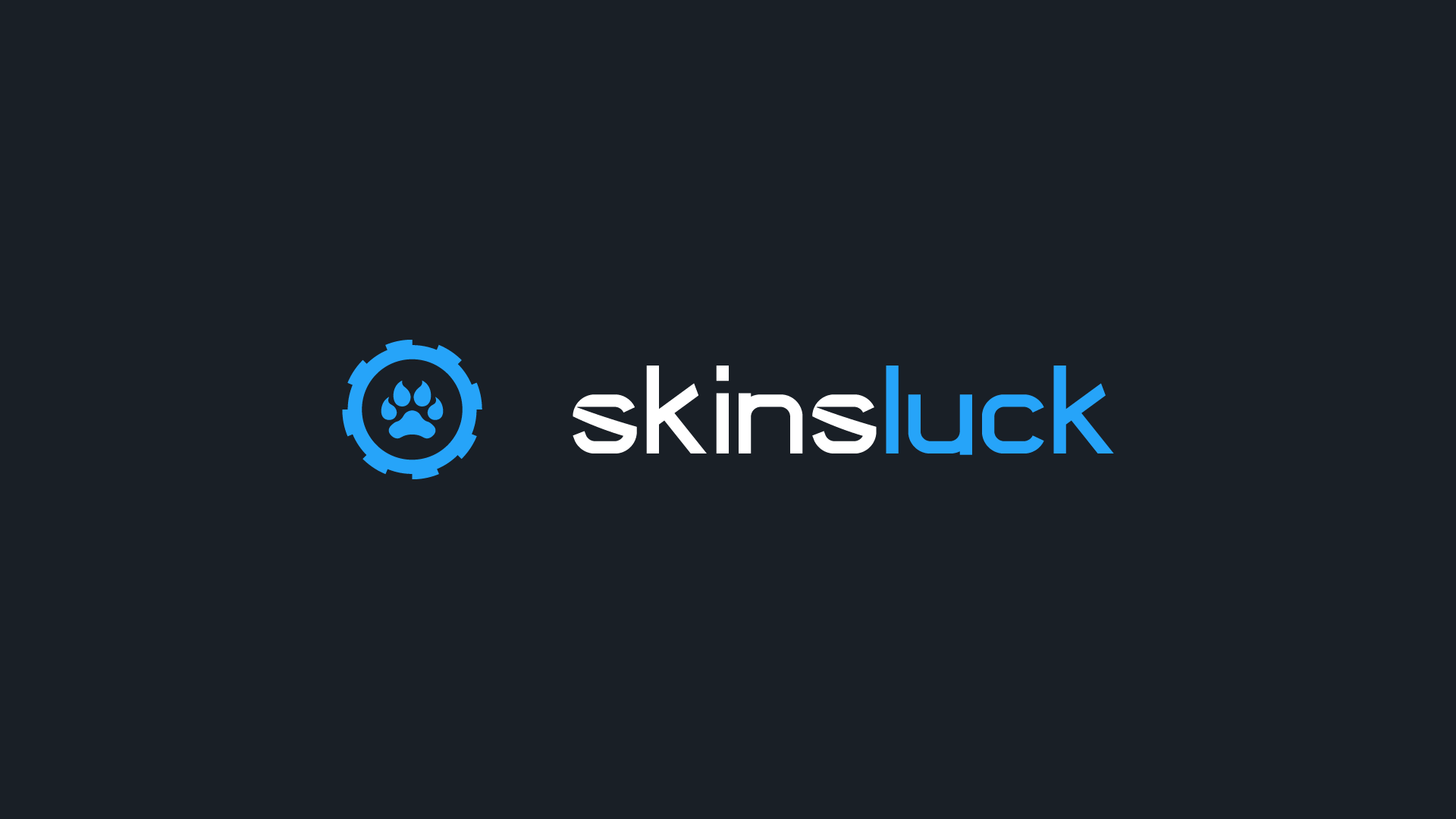
Counter-Strike 2 (CS2) has taken the gaming world by storm, continuing the legacy of one of the most popular shooter games ever. With its transition to the Source 2 engine, CS2 offers enhanced graphics, smoother gameplay, and a plethora of settings to customize your gaming experience. In this extensive guide, we will cover all the essential settings and options to help you optimize your CS2 performance and gameplay.
Introduction
Counter-Strike has remained at the pinnacle of competitive shooters for years, and CS2 is set to uphold this legacy. The game's vibrant competitive scene, regular updates, and the power of the Source 2 engine ensure it remains a favorite among gamers. This guide will walk you through the best settings and options to enhance your gameplay, whether you're a seasoned veteran or a newcomer.
Video Settings
Optimizing video settings is crucial for achieving the best performance and visual clarity in CS2. Here are the recommended settings:
Color Mode: Use Computer Monitor for the best color accuracy.
Aspect Ratio: Stick to your monitor’s native aspect ratio unless experimenting with custom resolutions.
Resolution: Use your monitor’s native resolution for clarity. Lowering it can boost framerates if needed.
Display Mode: Fullscreen is recommended for optimal performance.
Refresh Rate: Set to your monitor’s highest refresh rate for smooth gameplay.
Boost Player Contrast: Enable this to make player models stand out more.
Wait for Vertical Sync: Disable to avoid input lag.
Multisampling Anti-Aliasing Mode: CMAA2 for a balance between performance and visual quality.
Global Shadow Quality: High – essential for seeing player shadows.
Model/Texture Detail: Medium, or higher if you enjoy detailed skins.
Texture Filtering Mode: Anisotropic 4x for the best balance.
Shader Detail: Low, unless you prefer enhanced visual effects.
Particle Detail: Low – makes it easier to see through smokes and other effects.
Ambient Occlusion: Disable for better performance.
High Dynamic Range: Set to Performance.
FidelityFX Super Resolution: Disable to avoid blurriness.
NVIDIA Reflex Low Latency: Enabled or Enabled + Boost for reduced system latency.
Launch Options
Ensure your drivers are updated and add -high to the launch options for high priority mode. This can be done by right-clicking CS2 in Steam, selecting Properties, and adding -high in the Launch Options field.
Disable Animated Avatars: Navigate to Settings -> Communication -> Game -> ‘Allow Animated Avatars’ and set to No for fewer distractions.
Game Settings
Under Settings -> Game, tweak these options for better performance:
Max Acceptable Matchmaking Ping: Lower if you experience laggy servers.
Display Network Connection Issues: Set to automatically.
Max Acceptable Game Traffic Bandwidth: Unrestricted.
Buffering to Smooth Over Packet Loss: None (default) or adjust based on packet loss.
Enable Developer Console (~): Yes, to access advanced commands.
Best Resolution
Professional players use a variety of resolutions. Most prefer stretched resolutions for wider character models. Here’s a quick rundown of popular resolutions among pros:
- 1280×960: 53%
- 1024×768: 15%
- 1920×1080: 13%
Refresh Rate
A monitor with at least 144Hz is essential for competitive play. The standard is moving towards 360Hz for the smoothest experience. Ensure your refresh rate is set correctly in Windows settings.
Sensitivity
Sensitivity in CS2 mirrors CS:GO. Calculate your eDPI (mouse DPI x in-game sensitivity) to compare with pros. Lower sensitivity provides a larger target area on your mousepad, making precise aiming easier. The median eDPI for CS2 pros is 830.
DPI
Most pros use DPI levels of 400, 800, or 1600. High DPI isn’t necessary; stick to these common levels for the best performance.
Zoom Sensitivity Multiplier
Keep this at 1, the default setting, unless you have specific preferences for sniping.
Mouse Polling Rate
Set your mouse polling rate to 1000Hz or 4000Hz if your mouse supports it. Higher rates reduce input latency.
First Person Tracers
Turn off first-person tracers under Settings -> Game -> Item to avoid misaligned spray patterns.
Keyboard Binds
Bind utility items to separate keys and consider binding jump to the mouse scroll for easier access. There’s no need for a jump throw bind due to CS2’s consistent grenade system.
Audio Settings
Prioritize clear game audio over other sounds. Adjust these settings for optimal performance:
Master Volume: Comfortable level, ensuring clarity.
Audio Device: Default Device or your preferred audio device.
EQ Profile: Crisp for better localization of sounds.
L/R Isolation: 100% for a CS:GO-style experience, 0% for a more blended sound.
Perspective Correction: No for binary sound, Yes for a natural experience.
Enable Voice: Press To Use Mic.
VOIP Volume: 100%.
Streamline Push To Talk: Enable if experiencing stuttering.
Play Audio When Game In Background: Personal preference.
Main Menu Volume: Comfortable level, usually lower.
Round Start, Action, End, MVP, Bomb/Hostage, Ten Second Warning, Death Camera Volume: All set to 0% to avoid distractions.
Radar Settings
Zoom out your radar to see more of the map and critical information. The circle on the radar shows how far your sounds can be heard, useful for strategic planning.
Crosshair Settings
Customize your crosshair for visibility across all backgrounds. Experiment with the ‘Follow Recoil’ feature to learn recoil patterns. Here’s a good starting crosshair setup:
Conclusion
CS2 offers extensive customization options to enhance your gameplay experience. By optimizing video, audio, radar, and game settings, you can ensure the best performance and a competitive edge. This guide will be continually updated to reflect any changes in the game, so stay tuned for the latest tips and tricks.
Whether you're aiming to climb the competitive ladder or just enjoy a smooth gaming experience, these settings will help you get the most out of Counter-Strike 2. Happy gaming!
