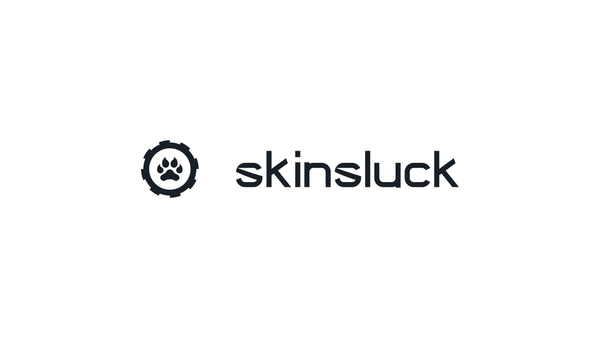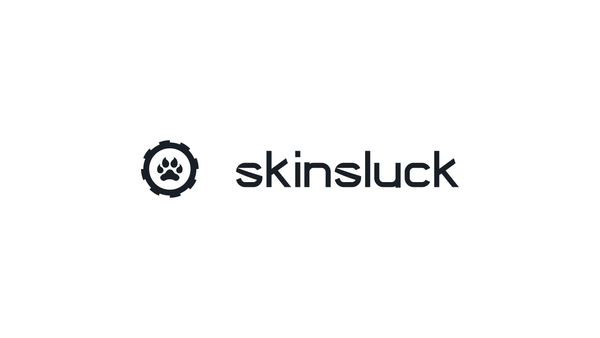Experiencing an unexpected hiccup while trying to launch your favorite game can be frustrating. Sometimes, the issue might be with Steam's servers. Whether it's a routine hiccup or an unexpected outage, knowing how to check Steam's network status can save you from unnecessary troubleshooting.
Routine Maintenance
First things first: if it's Tuesday evening (especially around 6:00 PM to 9:00 PM EST), Steam might be down due to its scheduled weekly maintenance. This regular update typically wraps up within an hour, though it can vary.
How to Determine if Steam Is Down
If it's not a Tuesday, or if the maintenance window has passed, and you're still facing issues, it's time to check if Steam's servers are actually down or if it’s an issue on your end. Here’s how you can easily check Steam's server status:
- Visit Steam's Status Page:
- Open your web browser and go to Steamstat.us. This website provides real-time data on Steam's operational status.
- Check Regional Server Status:
- On the site, locate the section for your region to see if there are any service disruptions reported.
- Analyze Connectivity Graphs:
- The top graph on Steamstat.us displays Steam’s connectivity. A sharp decline in this graph indicates a server issue. Below that, a graph tracking site traffic can give you clues too. A spike in traffic often correlates with widespread connection issues, prompting more users to visit the site.
By using these tools, you can quickly ascertain whether Steam is experiencing a system-wide problem affecting all users or if the trouble might be localized to your network or hardware.
What to Do If Steam Is Down
If you confirm that Steam is down, the best course of action is patience. Server outages can range from brief interruptions to more prolonged downtime, depending on the issue's severity. During this time, avoid making significant changes to your Steam client or network settings; these services will typically come back online on their own.
Conclusion
Understanding how to check Steam's server status can help you manage downtime effectively and keep frustration at bay. Always ensure your connection and system are optimized for the best possible gaming experience, ready for when Steam's servers spring back to life.
For more useful gaming tips and the latest updates, keep your settings tuned to SkinsLuck, and remember, you can always enhance your gaming experience with the coolest skins from our marketplace.